<-----AD----->
Ever clicked “download” and gotten that annoying “Cannot transfer the download to IDM” error? Ugh. It’s a common headache.
The good news? The fix is usually really simple. This error often just means that Internet Download Manager (IDM) isn’t running in the background, ready to catch your files.
In this quick guide, I’ll walk you through two easy solutions to get your downloads working smoothly again. We’ll check your computer’s startup settings and then peek at IDM’s own options.

I remember the first time this happened to me. I was trying to download a big design file for a project deadline, and that error popped up. So frustrating! It turned out, a “PC booster” program I had installed was stopping IDM from starting up with my computer. Once I fixed that, everything was fine. Let’s get yours fixed too.
How to Fix the “Cannot Transfer Download” Error
Enabling IDM in Your Startup Programs
First, we need to make sure your computer is actually starting IDM when you turn it on.
- Right-click on an empty spot on your taskbar. You know, that bar at the very bottom of your screen.
- From the menu that appears, click on Task Manager.
- A new window will open. Look for the Startup tab at the top and click it.
- Now, look through the list for IDM or IDMan (Internet Download Manager). If the status next to it says “Disabled,” that’s our problem!Right-click on it and choose Enable. Easy as that.
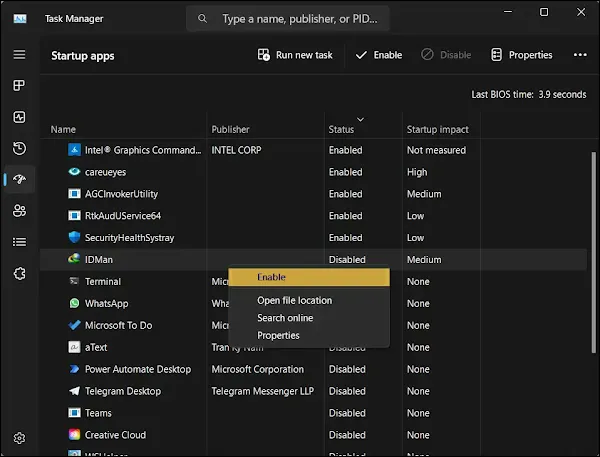
Configure Your IDM Settings
Sometimes, the fix is right inside IDM itself. Let’s check.
- Open your Internet Download Manager application.
- Look for the Options button. It usually looks like a gear. Click it.
- In the new window, make sure you’re on the General tab.
- Here’s the important part. Make sure the boxes next to “Launch Internet Download Manager on Startup” and “Use advanced browser integration” are both checked. These settings are key.

- Click OK to save your changes.
- It’s a good idea to close and reopen IDM just to make sure the new settings stick.
And that’s it! Really.
By following these simple steps, you’ve told your computer and IDM to work together properly. Now you should be able to download your files without any more annoying errors.
Happy downloading!
