<-----AD----->
Ever browse in Incognito mode and get frustrated? You find a video or a file you want to download, but your trusty Internet Download Manager (IDM) button is missing. So annoying. By default, most browsers disable extensions in private mode for security reasons.
But don’t worry, there’s a quick fix. You can easily tell your browser to let IDM work in Incognito or private windows. It only takes a minute.
In this guide, I’ll walk you through the simple steps to enable the IDM extension in all your favorite browsers. We’ll cover Chrome, Firefox, Opera, Edge, and more, so you can download what you need while keeping your browsing private. Let’s dive in.
How to Enable IDM in Incognito Mode
Ready to get IDM working in private mode? It’s pretty much the same process for most browsers. I remember the first time I had to do this; I was surprised how simple it was.
First thing’s first. You need to have the IDM Integration Module extension already installed in your browser. If you haven’t done that yet, please do that first before continuing.
Let’s start with Google Chrome.
Enable IDM in Incognito in Chrome
- Open Chrome. Click the three-dot menu in the top-right corner.
- Go to More tools, and then choose Extensions.
- Find the IDM extension in your list and click the Details button.
- Scroll down a bit and find the switch labeled “Allow in incognito“. Just flip it on.
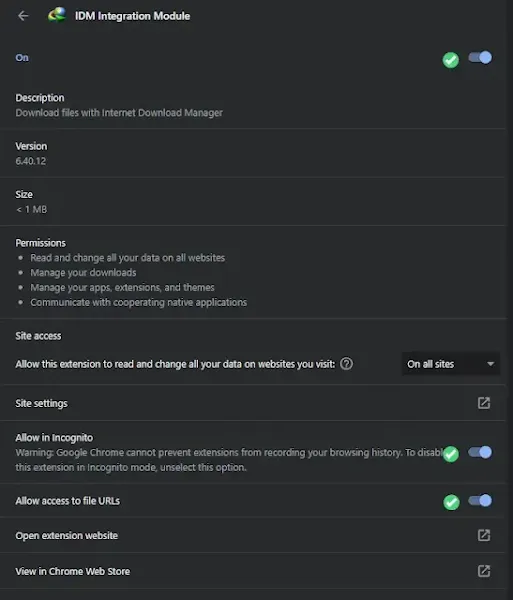
- That’s it! IDM is now ready to use in Chrome’s incognito mode.
Enable IDM in Incognito in Firefox
- Open Firefox. Click the menu button with three horizontal lines in the top-right.
- Choose Add-ons and themes from the menu.
- Find the “IDM Integration Module” and click on it.
- Look for the “Run in Private Windows” option. Make sure the circle next to it says Allow.
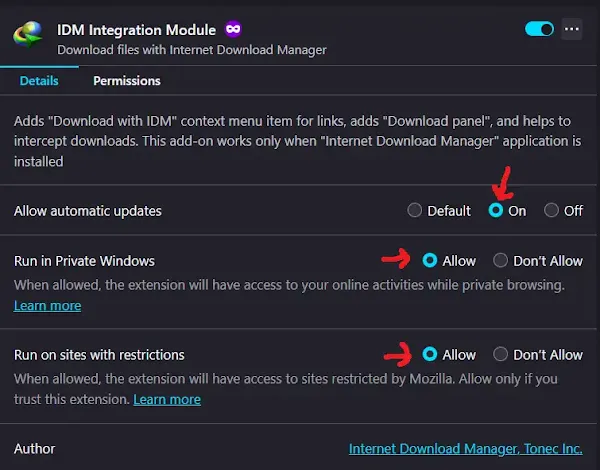
- You can close the tab now. Your changes are saved, and IDM is good to go for private browsing in Firefox.
Enable IDM in Incognito in Opera/ Opera GX
- Open Opera. Click the red ‘O’ Menu button in the top-left corner.
- From the dropdown menu, go to Extensions, and then click Extensions again.
- Find the IDM extension and click the Details button.
- Turn on the switch next to “Allow in Incognito“.
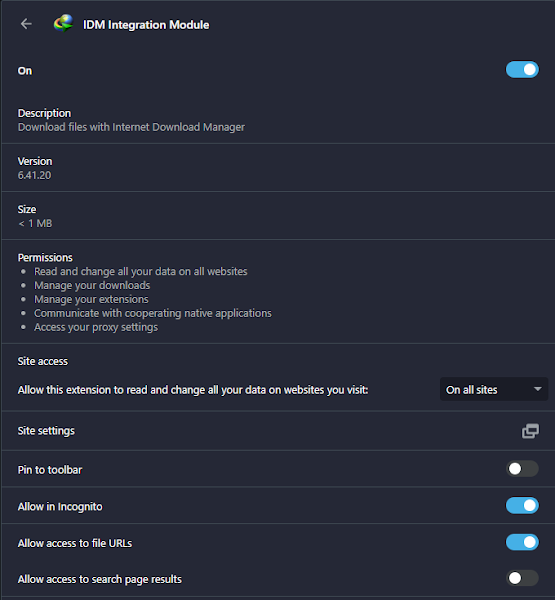
- Easy peasy. IDM will now pop up in Opera’s private windows.
Enable IDM in Incognito in Brave
- Launch Brave. Click the three-line menu icon in the top-right.
- Choose Extensions from the menu.
- Find your IDM extension and click Details.
- Flip the switch next to “Allow in Private” to turn it on.
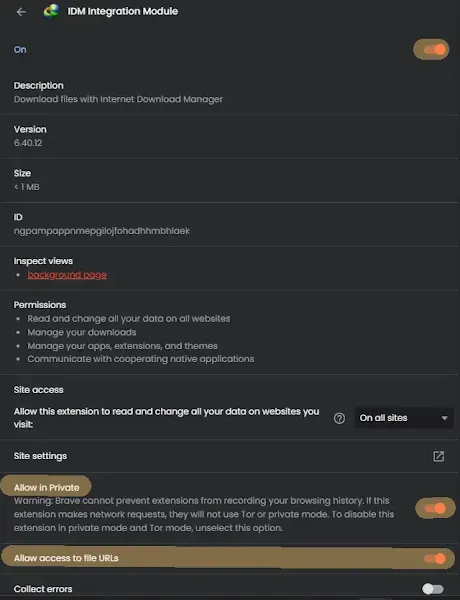
- All set! IDM is now ready for private browsing in Brave.
Enable IDM in Incognito in Microsoft Edge
- Open Microsoft Edge. Click the menu with three horizontal dots in the corner.
- Select Extensions from the menu.
- On the IDM extension, click Details.
- Check the box that says “Allow in InPrivate“. Simple as that.
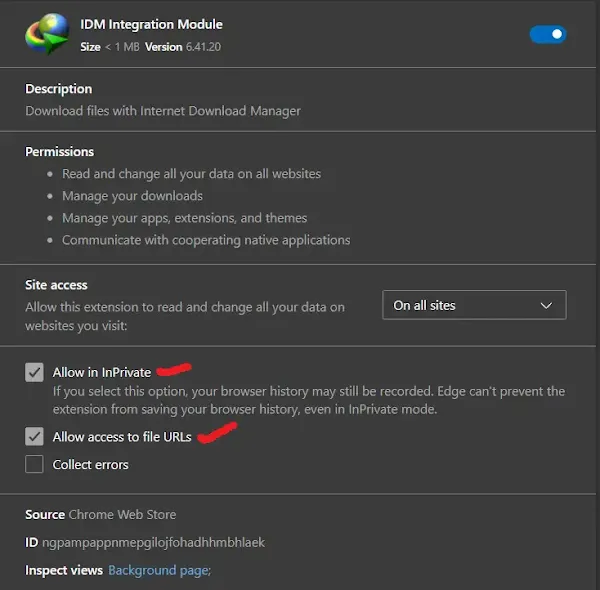
- IDM is now configured to work in Edge’s InPrivate mode.
Enable IDM in Incognito in Tor Browser
- Open Tor Browser. Click the hamburger menu (three lines) in the top-right.
- Choose Add-ons and themes.
- Find the IDM extension and click on it.
- Just like in Firefox, find “Run in Private Windows” and make sure it’s set to Allow.
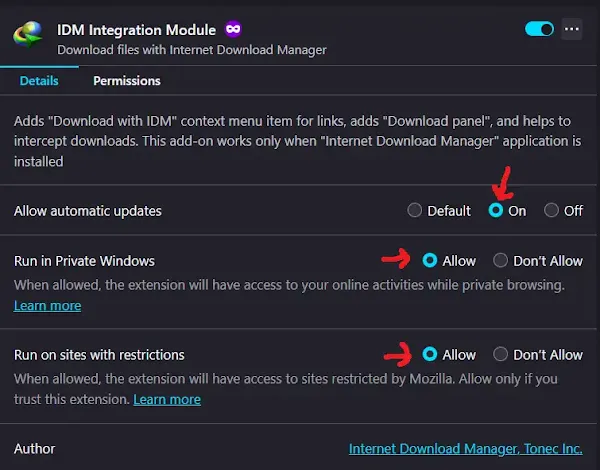
- And you’re done. Now you can use IDM even in the super-private Tor Browser.
FAQs
How do I open Incognito in Opera GX?
Opening a private window in Opera GX is easy. You’ve got two quick options.
Using a Keyboard Shortcut
– Just press Ctrl+Shift+N. A new private window will pop right open. It’s the fastest way.
Using the Menu
– Click the Menu button in the top-left of the Opera window.
– Select “New Private Window” from the list.
Using either method lets you browse privately, so your activity isn’t saved in your history or cache.
What is the best Incognito downloader extension?
Honestly? I think Internet Download Manager (IDM) is the best choice, hands down. I’ve used it for years, and it’s always been reliable.
Once you enable it for incognito mode using the steps above, it works just as well as it does in a normal window. It handles all kinds of files and videos without a problem. It’s powerful, easy to use, and a great tool for anyone who downloads a lot of stuff privately.

