<-----AD----->
So, you’re using the Opera GX browser. It’s great for gaming and surfing the web. But when it comes to downloading files? It can feel a bit… slow. Waiting for a big game or video to finish is a real drag.
I’ve got good news for you. You can easily connect Internet Download Manager (IDM), a fantastic tool for speeding up your downloads, directly to Opera GX. No more waiting around.
In this guide, I’ll walk you through two simple ways to get this done. We’ll make your downloads faster and much easier to handle. Ready?
How to Add IDM to Opera GX
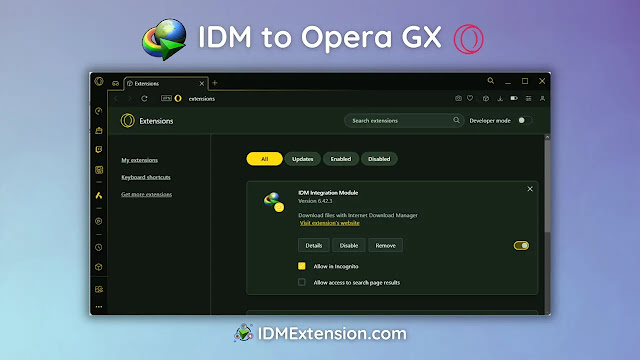
There are two great methods to get IDM working with your Opera GX browser. One is a manual drag-and-drop, and the other uses the Chrome Web Store. Both work perfectly, so just pick the one that feels right for you.
Method 1: The Manual Way (Using the CRX File)
This method involves using a special file from your IDM installation folder. It feels a bit like a cool tech trick. I remember the first time I did it.
You will need the IDM extension file, which has a .crx file extension. You can find it in your IDM program folder, or just download it here for convenience.
- Open your Opera GX browser. The quickest way to get to the extensions page is to type opera://extensions into your address bar and hit Enter.

- Now for the fun part. Find the IDMGCExt.crx file. It’s usually located where IDM is installed (typically in
C:\Program Files (x86)\Internet Download Manager). Drag this file right onto the Opera GX extensions page you just opened.
- The IDM extension will pop up on the page. Just click the Install button.
- A confirmation box will appear. Click Yes, install to continue.

- Almost there! Last step. You need to give the extension permission to work its magic. Find the “IDM Integration Module” on your extensions page and click Details.Make sure to turn on Allow access to file URLs. This is important. It lets IDM catch download links from any website.
Want to use IDM in private browsing? Easy. Just check the box next to Allow in private mode.

And that’s it. You’ve manually set up IDM in Opera GX. Pretty neat, right?
Method 2: The Easy Way (From the Chrome Web Store)
A quick warning. There are some fake IDM extensions on the web store. Shady, I know. Make sure you only use the official one called “IDM Integration Module.”
- Click this link to go straight to the official IDM extension: Official IDM Integration Module

- You should see a blue button that says “Add to Opera” or something similar. Click it. A small box will pop up asking you to confirm. Click Add Extension.

- Done! A new tab will open to let you know the extension was installed successfully. You can just close that tab. Simple as that.

FAQs
What if the IDM extension stops working in Opera GX?
Ah, the classic “it’s not working” problem. I’ve been there. First, try the simple stuff. Make sure both your IDM application and your Opera GX browser are fully updated. Sometimes, an update is all it takes to fix these little glitches.
If that doesn’t work, head back to your Opera GX extensions page (remember opera://extensions?). Check the details for the IDM extension and make sure all those permissions we talked about are still turned on. They can sometimes get switched off by accident.
