<-----AD----->
Tired of watching that download bar crawl across your screen? I know I am. It feels like forever when you’re waiting for a big file to finish downloading in Microsoft Edge.
But there’s a really simple fix. You can connect Internet Download Manager, or IDM, right to your browser to speed things up. It makes a huge difference.
In this guide, I’ll walk you through it. We’ll look at two super easy methods to get it done. Let’s get your downloads moving faster!
How to Add the IDM Extension in Edge
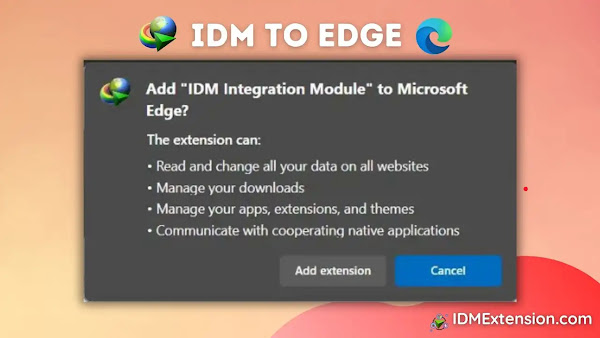
So, you have two main ways to get this done. One is a manual method, and the other is by grabbing it from the Microsoft Add-ons store. Both work great. Just pick the one that feels right for you.
Method 1: Add the IDM Extension Manually
This method involves finding the IDM extension file on your computer and adding it to Edge yourself. A little more hands-on, but still very simple.
First, you’ll need the extension file, which has a `.crx` extension. It should already be on your computer if you have IDM installed.
Ready? Let’s walk through the steps.
- First, open your Edge extensions page. Just type edge://extensions/ into your address bar and hit Enter.
- On the extensions page, look for a switch that says Developer mode on the bottom-left. Go ahead and turn that on.
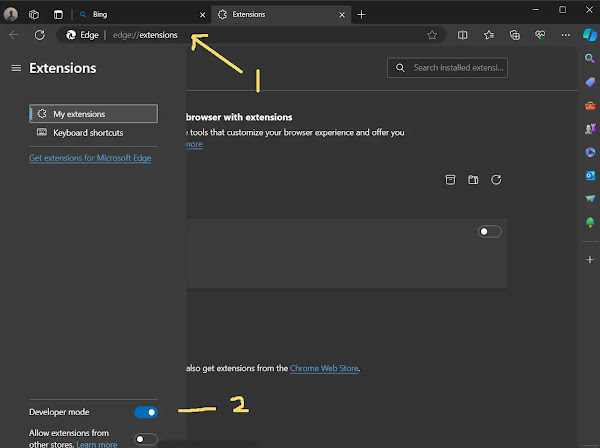
- Now for the file hunt. I remember looking for this the first time. You need to go to IDM’s installation folder. It’s usually at
C:\Program Files (x86)\Internet Download Manager. Look for the file named IDMGCExt.crx.

- Found it? Great! Now just drag that file from the folder and drop it right onto the Edge extensions page you still have open.

- Edge will ask if you’re sure. A little box will pop up. Click the “Add extension” button.

- A new tab will open telling you it’s installed. Success! You can close that tab.

- One last thing. To tweak the settings, click the “Details” button for the new IDM extension. I recommend turning on “Allow in InPrivate” and “Allow access to file URLs”. This makes sure it works everywhere.
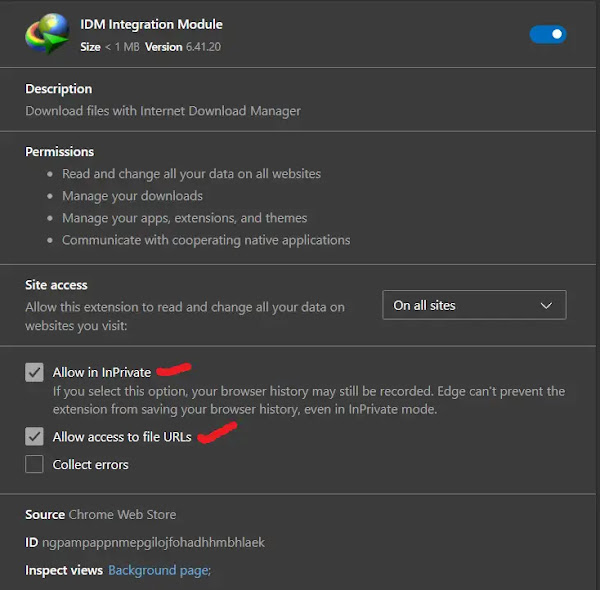
And you’re done! You’ve successfully added IDM to Edge the manual way. Now your downloads should be a lot zippier.
Method 2: Get the Extension from the Microsoft Store
If digging through computer files isn’t your cup of tea, this method is for you. It’s the “easy button” approach.
- First, go to the official IDM extension page in the Microsoft Edge Add-ons store. Here’s the direct link: IDM Integration Module
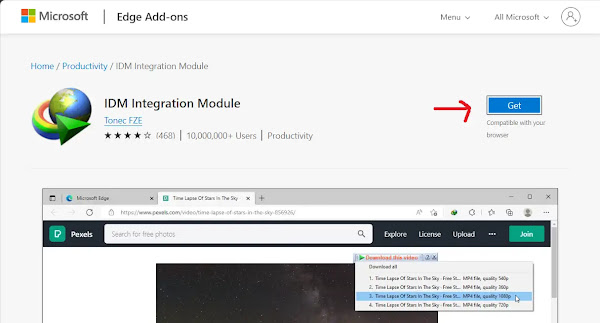
- Click the big blue “Get” button. Another little box will pop up. Click “Add extension” to confirm.

- Just like before, a new tab will open to let you know it worked. You can just close it. Easy, right?

That’s all there is to it. Your IDM extension is now installed and ready to go!
A quick heads-up from personal experience. Be careful about fake IDM extensions in the Microsoft store. I’ve seen a few, and they can sometimes contain viruses. Always use the official link to be safe.

Something’s Not Working? Let’s Fix It
What if the IDM extension isn’t working in Edge?
It happens sometimes, but don’t worry. It’s usually a simple fix. Here are a few things you can try:
- Update everything. Make sure both your IDM program and your Edge browser are updated to the latest versions. This solves most issues.
- Toggle it off and on. Go back to your Edge extensions page (
edge://extensions/), find the IDM extension, and turn it off and then back on. A classic tech fix! - Try a fresh install. If it’s still not working, remove the extension completely and then add it again using one of the methods above.
- Check for conflicts. Sometimes, another extension or even your antivirus software can interfere with IDM. Try temporarily disabling them to see if that’s the cause.
