<-----AD----->
Using Tor Browser is great for privacy. But let’s be honest. The download speeds can sometimes be slow. And trying to manage several downloads at once? A real pain.
I remember trying to download a few large files for a project, and it felt like it took forever. The connection would drop, and I’d have to start all over again. So frustrating.
But what if you could use your favorite download manager, IDM, right inside Tor? Well, you can. It helps you get faster, more reliable downloads. And you get to keep all the privacy benefits of Tor.
In this guide, I’ll show you exactly how to do it. We’ll walk through the simple steps to add the IDM extension to your Tor Browser. It’s much easier than you might think.
How to Add IDM Extension in Tor Browser
First, you’ll need the special IDM extension file. This file, called an XPI, is made for browsers like Tor and Firefox. Now, just follow these simple steps.
- Update Tor Browser. Before we do anything, make sure your Tor Browser is up to date. This helps avoid any weird glitches. Always a good first step.
- Go to the Add-ons Manager. Open your Tor Browser. Look for the menu button in the top-right corner. It looks like three horizontal lines. Click it. From the menu that appears, choose Add-ons and Themes.
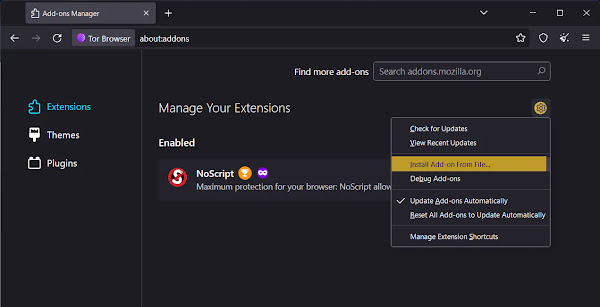
- Install from a file. On the Add-ons page, you’ll see a little gear icon. Click on that gear. A small menu will pop up. From there, select Install Add-on From File…
- Find the IDM file. A window will open, asking you to find the file. You need to go to the folder where IDM is installed on your computer. This is usually at
C:\Program Files (x86)\Internet Download Manager. In that folder, find and select the file named idmmzcc3.xpi.
- Confirm the installation. Tor will ask for your permission. A small box will pop up asking if you want to add the “IDM Integration Module”. Just click the blue Add button. We’re almost there!

- Done! You did it. IDM is now part of your Tor Browser. A small confirmation will pop up.One last important thing: Make sure you check the box that says Allow this extension to run in Private Windows. Then click Okay. Now you’re all set to download files much more easily.

